Hi Friends, Today i am posting a really nice trick and by using it you can chage the default icon of your Removable Drives. You have to follow the simple instructions to change the icon. Follow the simple steps >> 1) First step is to find a good icon which will represent the removable drive. Make sure that the image has .ico extension. 2) Open Notepad. Type in whatever is given in the image. 3) Here Label denotes the text which you want to display in My Computer when the drive is connected and Icon represents the icon image name. Save this file as autorun.inf. 4). Copy both files (autorun.inf and Icon file) to your removable drive. You can make both files as hidden, if don’t want to see those files when you are connected to drive Now unplug the drive and connect it back to USB and now you can see the effect of your customizations. Have a look at the customizations of my removable drive Comment here and tell me about this tricks if it is work for you… Enjoy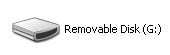 The default look of Removable drives like USB Drives, Memory cards for phones and cameras can be changes using these 3 simple steps
The default look of Removable drives like USB Drives, Memory cards for phones and cameras can be changes using these 3 simple steps
LinkWithin
Change the Default Icon of your Removable Drives
Saturday, August 22, 2009Default Icon of your drive is :
[ If you can't find .ico images then simply Download the ImageIcon software. Imagicon is a graphics utility designed to convert multiple image files from BMP, JPG or PNG image formats into .ico ]
Subscribe to:
Post Comments (Atom)



0 comments:
Post a Comment